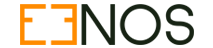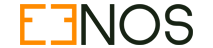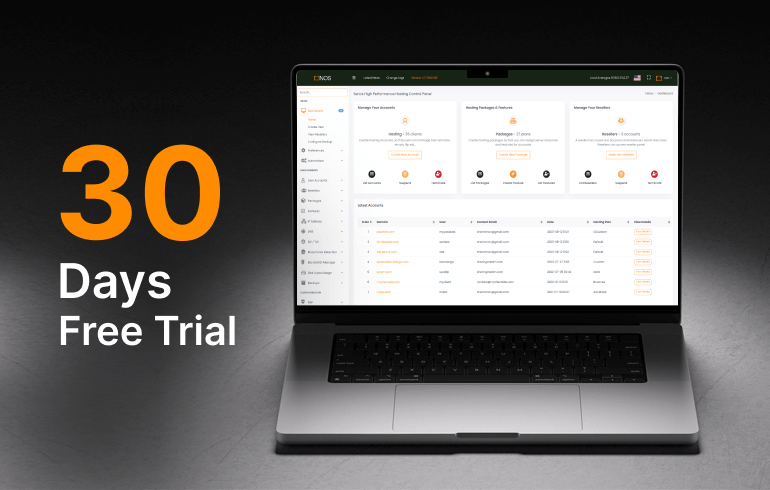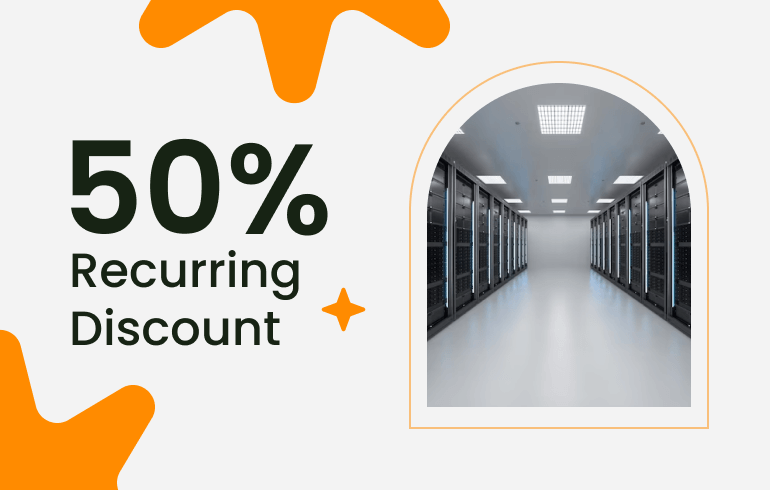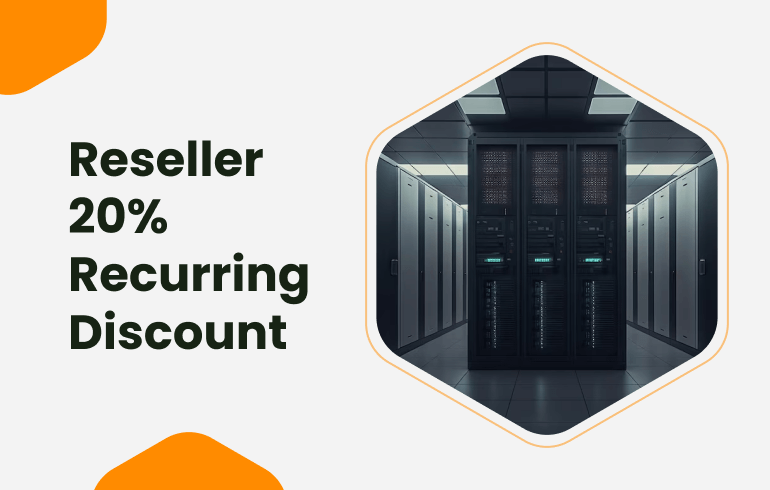How to install Eenos Hosting Control Panel
The Eenos hosting control panel provide an auto installer scripts which will install and setup the control panel easily.
It is recommend to follow the quick installation guide from https://docs.eenos.com/books/quick-installation
Requirements
You may read more about the system requirements from here.
Eenos currently support Ubuntu Server 22.04 LTS 64 bit operating system. Please install the server with this Operating System.
Your server need on IPv4 address and the server will be accessible will be over internet.
Prepare Server
You may setup the following before starting the installation procedure.
Activate the license
The first step is to active Eenos license form your client area. To find the license IP address run he following command from your server shell.
curl https://verify.eenos.com/myipSetup Host Name and Point IP
You need to setup a host name for your sever. You can setup the hostname using the following command.
hostnamectl set-hostname NAMEWhere NAME is server name , it will be a subdomain name like server100.myhosting.com
After setting up the host name , please point the IP of your hostname to your server IP . This will help to install the SSL certificate for the hostname.
An example is given below . Assume the host name as server100.myhosting.com and my server IP is 10.0.0.10
# ping server100.myhosting.com
PING server100.myhosting.com (10.0.0.10) 56(84) bytes of data.
64 bytes from server100.myhosting.com (10.0.0.10): icmp_seq=1 ttl=64 time=0.035 ms
64 bytes from server100.myhosting.com (10.0.0.10): icmp_seq=2 ttl=64 time=0.040 ms
64 bytes from server100.myhosting.com (10.0.0.10): icmp_seq=3 ttl=64 time=0.037 msNow the server is ready for Eenos installation
Start Installing Eenos control Panel
Login to your server over ssh . You need to be root to install the eenos . If you are not root user switch to root as follows,
sudo su -Now change the working directory to /usr/src
cd /usr/srcDownload Eenos Auto Installer
Download the auto installer using wget or curl command from the server ssh terminal.
Download using wget command :
wget -c https://download.eenos.com/eenos-installer/eenos-installer-latest.tar.gzDownload using curl command
curl -O https://download.eenos.com/eenos-installer/eenos-installer-latest.tar.gzExtract the tar file and go to the extracted folder
tar -xzf eenos-installer-latest.tar.gz
cd eenos-installer/Run installer
It is time to execute the installer. To see the available options, run the following command from the installation folder.
It is recommend to user a server contact email and two name servers to setup the Eenos control panel. If you have the email address and name servers, please use the following command to start installation.
python3 setup.py --atos --email EMAIL_ADDRESS --ns nameserver1,nameserver2 installExample: We are using server contact email as admin@mycompany.com and nameservers as ns1.mycompany.com and ns2.mycompany.com .
Note: the installation command is as follows,
python3 setup.py --atos --email admin@mycompany.com --ns ns1.mycompany.com,ns2.mycompany.com installThe installer setup the default web server combination as nginx+apache . You can choose a web server combination also. For example, if you like to setup varnish+nginx+apache httpd server, the installation command will be as follows,
python3 setup.py --atos --setupwebserver nginxhttpdvarnish installIt will take some time to finish the Eenos auto installer. After finishing the installation, you may need to setup the disk quotas using the following tool.
/usr/local/eenos/scripts/setupquotaIt is recommend to reboot the server after the first installation.
Login to Eenos Control Panel
Eenos hosting control panel is a 3-tire application. It has the following login options,
1) WAP ( Web Admin Panel)
This is the root user control panel . It is for the server administrator. You need the root credentials to access the control panel. This service uses the following ports to connect
- WAP SSL Port : 5555 ( Recommended ) , Login url is : https://your-server-hostname:5555/
- WAP Non-SSL Port : 5554 ( Insecured ) , Login url is : http://your-server-hostname:5554/
2) RAPP( Reseller Control Panel - Reseller APP)
This is the reseller control panel for managing clients . Only reseller accounts are allowed to logins to this portal. The RAPP use the following ports to connect.
- RAPP SSL Port : 4444 ( Recommended ) , Login url is, https://your-server-hostname:4444/
- RAPP Non-SSL Port: 4443 (Insecured ) , Login url is , http://your-server-hostname:4443/
3) UAPP ( User Control Panel - User APP)
This is the end user control panel for managing domain, emails, ftp etc,. Only sure accounts are allowed to connect to this portal. UAPP use the following ports to connect
- UAPP SSL Port : 3333 ( Recommended ) , Login url is, https://your-server-hostname:3333/
- UAPP Non-SSL Port: 3332 (Insecured ) , Login url is , http://your-server-hostname:3332/

Eric Stephen
Sr.Software Engineer
Eric is a Senior software Engineer. He is a linux geek and have good knowledge in building custom Linux applications. He is also an expert python programmer.